support@centml.ai directly should you so choose.
Submitting a Request Through the CentML Platform’s User Interface
In order to submit a CentML support request follow the steps below.1. Access the CentML UI
To submit a request ticket from the CentML platform UI, you must have an active CentML account. If you don’t, please follow the Creating an Account doucmentation before submitting a request. If you cannot create an account, please contactsupport@centml.ai.
Once logged in, you can submit a request by selecting Support located near the bottom of the sidebar menu.
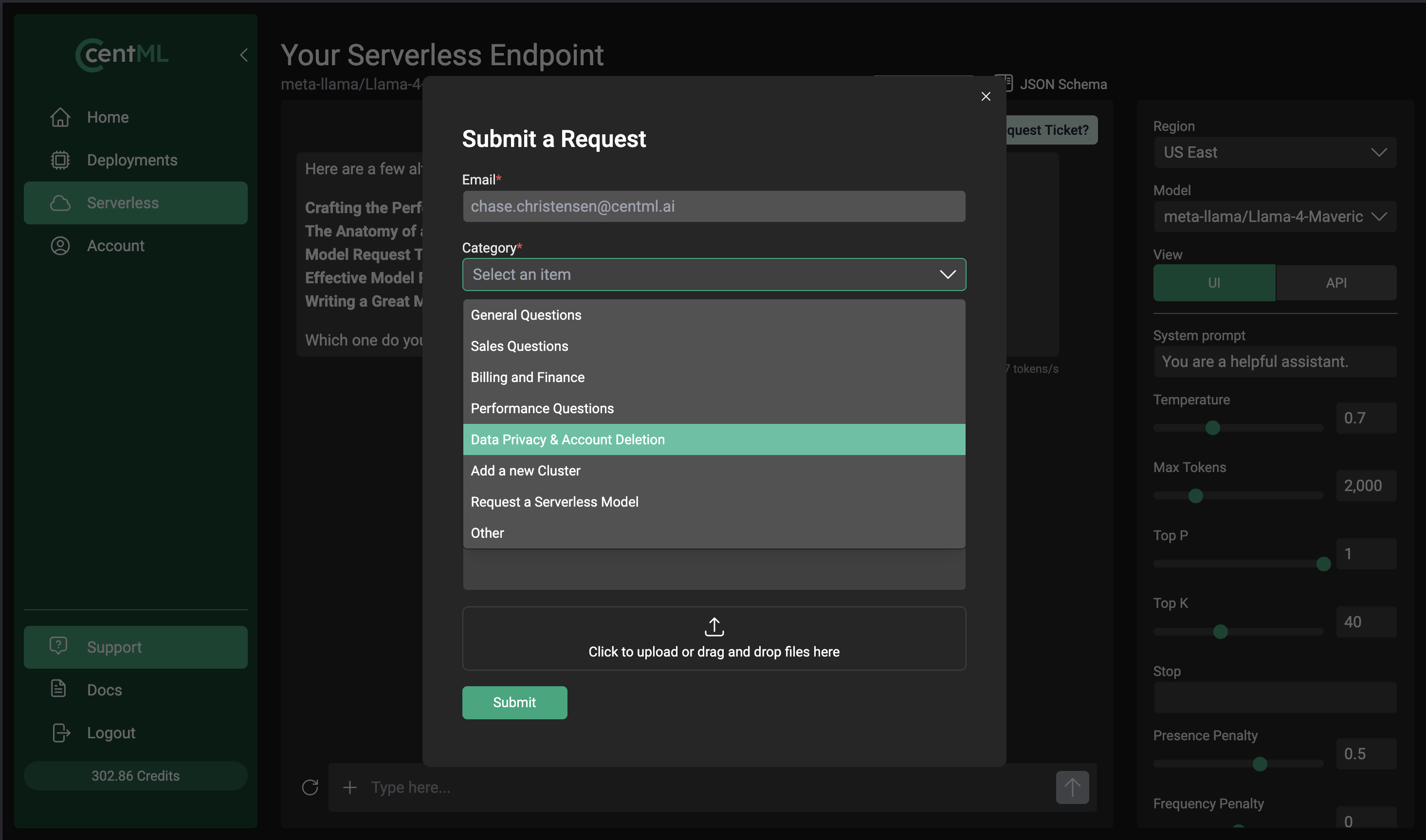
2. Select the Appropriate Catagory
Once you begin submitting your ticket, you will need to select a relevant catagory. As show above, you can select a catagory from the drop down menu on theSubmit a Request window.
The category definitions and types of inquiries are as follows:
General QuestionsQuestion about how CentML works and what it can do. Sales Questions
Questions on Pricing, enterprise plans, and tailored solutions. Billing and Finance
Support for invoices, payment methods, and usage details. Performance Questions
Support with unexpected latency, throughput issues and other optimization questions. Data Privacy and Account Deletion
Questions on how we user your data as well as account deletion requests. Add a New Cluster
Requests for adding a new region or zone for your workloads. Request a Serverless Model
Requests for a specific model available via serverless. Other
Any requests that don’t fit the above catagory. Send it here and we will route it to the appropriate team.
3. Select the Appropriate Priority
Use the dropdown menu pictured below to select the appropriate priority for your request. The CentML team will triage submissions internally, using the selectedPriority as a guideline.
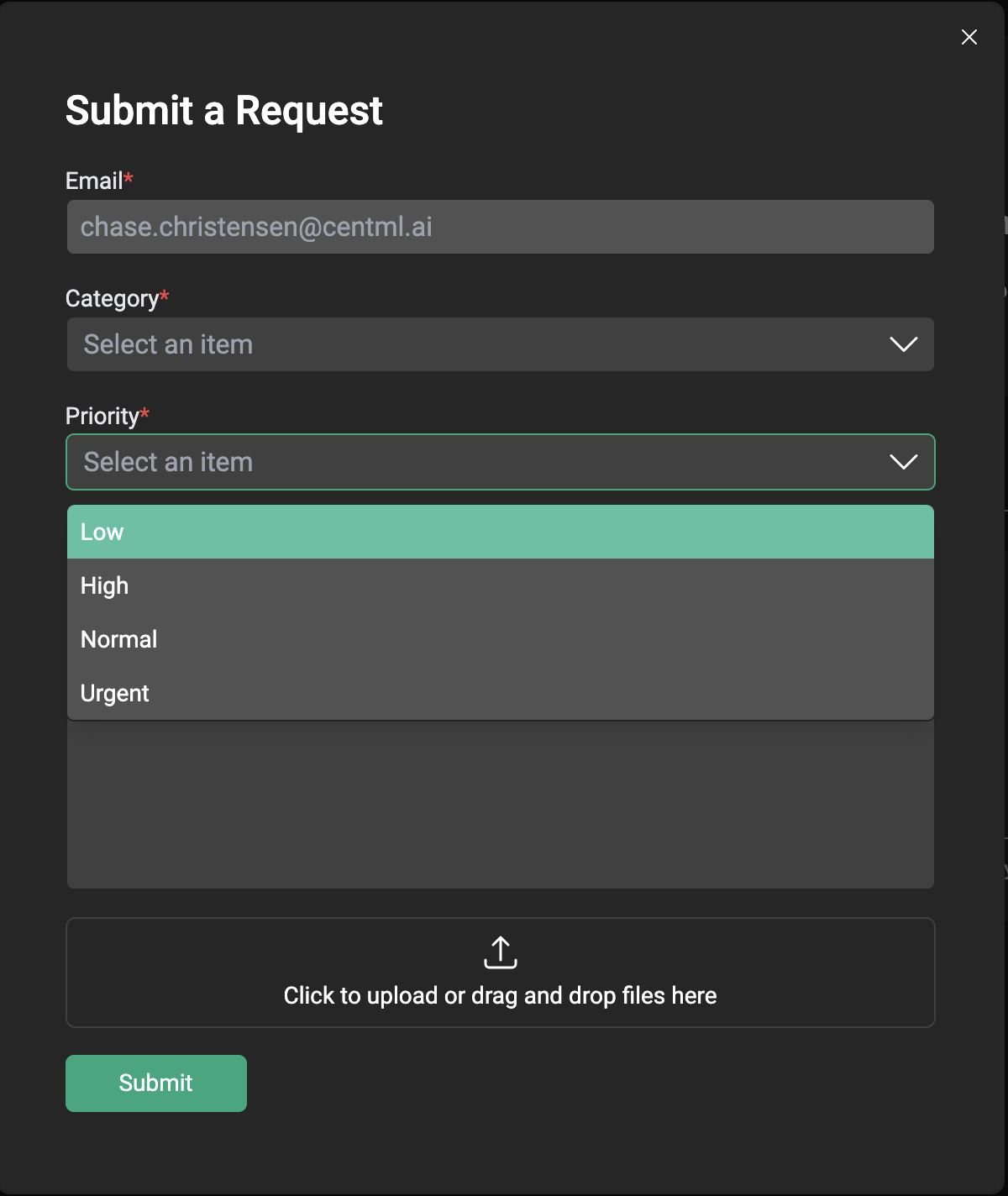
Urgent or High requests, we recommend emailing support@centml.ai and contacting your dedicated sales representative for faster assistance.
| Urgency | Impact | Description | Example | Response Expectation |
|---|---|---|---|---|
| Urgent | Critical | Broad impact across systems or users | Complete service outage | Immediate action; highest priority |
| High | Significant | Major functionality broken or severely limited | Core feature failure | Fast response; prioritized within regular work hours |
| Medium | Moderate | Noticeable disruption, but workarounds exist | Minor feature behaving unexpectedly | Addressed in order of priority |
| Low | Minimal | Minor inconvenience or cosmetic issue | Typo or UI glitch | Added to backlog for future review |
4. Fill Out the Support Request Form
Fill out the text box on theSubmit a Request window. For best results, follow the guidelines below.
A good support ticket should include:
- A clear summary of the issue, including any error messages or symptoms.
- The urgency and impact level, based on how many users or systems are affected.
- Steps to reproduce the issue, if applicable.
- Expected vs. actual behavior, to help us understand what went wrong.
- Relevant context, such as model name, endpoint, region, or time of occurrence.
- Screenshots or logs, if available, to speed up triage.
Example Request
Subject: Unable to Access Private Endpoint Using Downloaded Certificate with httpx Description: We’re attempting to access a private CentML endpoint using a certificate downloaded from the private endpoint configuration. However, requests using httpx are failing with a certificate-related error. Steps Taken: Downloaded the provided certificate from the CentML UI Attempted to connect using httpx.Client(cert=…) Received SSL error: certificate verify failed Impact: This is blocking access to a private serverless endpoint required for feasibility testing. Urgency: High Additional Info: Model: llama2-70b-chat Region: us-west2 Sample code snippet and logs are attached.
5. Attach Any Relevant Code Snippets, Screenshots, or Logs
As alluded to in our example request ticekt above, users can also attach relevant documents, images, or other media to help the CentML team gather information and resolve the request faster. To do so, you can simply must click the box labeledClick to upload or drag and drop files here. From there, they can select a file based on its location on your local machine.
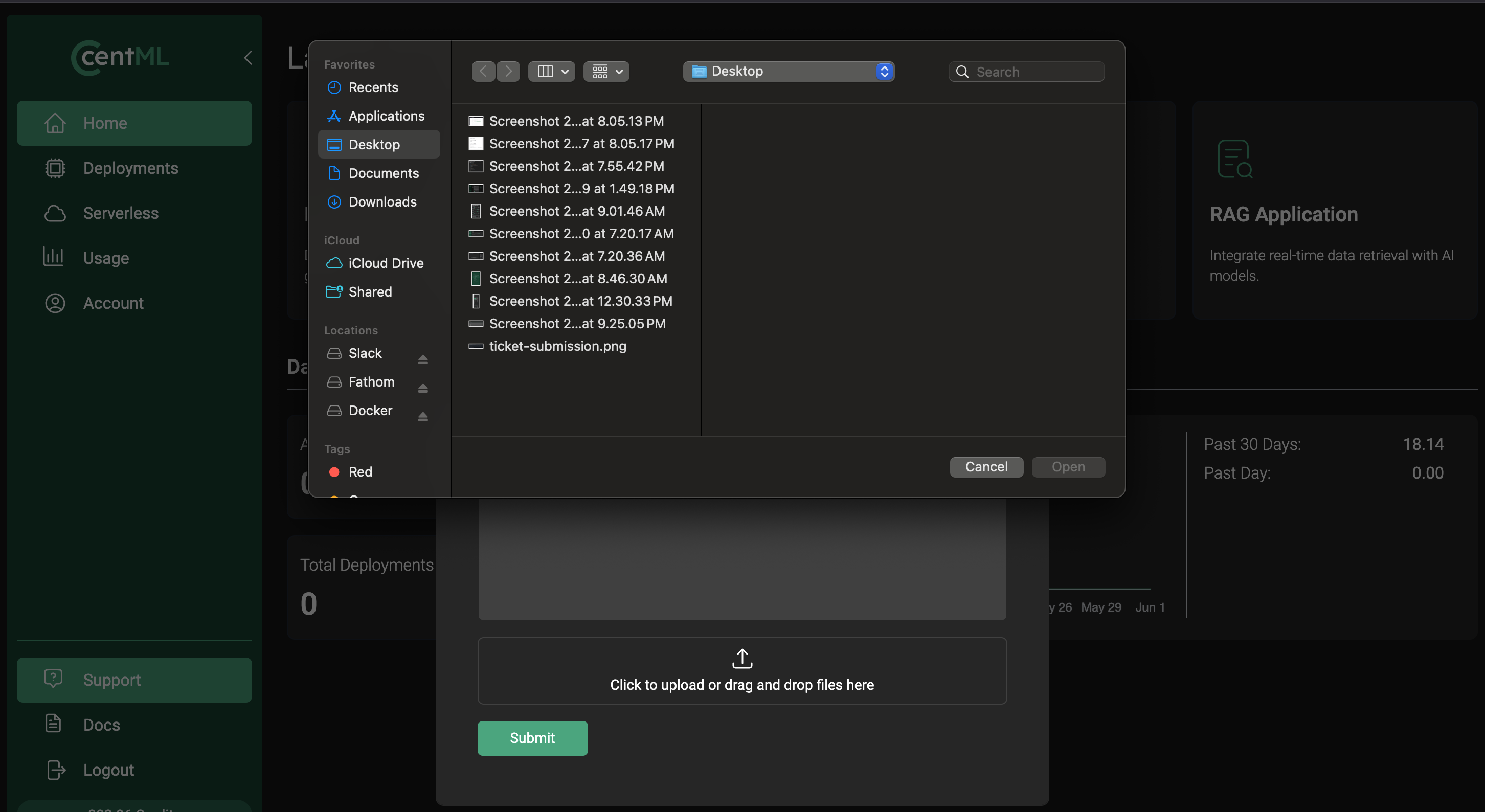
Compress a file on Windows
Compress a file on Linux
6. Submit the Request
Once you’ve gone through the above steps and processes, you can click the greenSubmit button. You should then see a notification on your screen confirming you submitted the support ticket.
You will also receive an email to your CentML login email account from user.support@centml.ai notifying you that a ticket was created on your behalf.
You can respond to that email thread to add additional details as well as respond to any questions the CentML team has.
Emailing Support Directly
You can emailsupport@centml.ai directly in order to create a ticket. We highly recommend you still follow the guidelines from the above section titled 4. Fill Out the Support Request Form.
These best practices ensure the CentML team can promptly triage and respond to your request(s).
You’ve done it!
Congratulations! You’ve now know how to submit your first support request!What’s Next
LLM Serving
Explore dedicated public and private endpoints for production model deployments.
Clients
Learn how to interact with the CentML platform programmatically
Resources and Pricing
Learn more about the CentML platform’s pricing.
Deploying Custom Models
Learn how to build your own containerized inference engines and deploy them on the CentML platform.
Private Endpoints
Learn about how you can configure private endpoints on the CentML platform.
Agents on CentML
Learn how agents can interact with CentML services.

