How to redeem a coupon on Platform
If you have a coupon, you can redeem it for credits on Platform by following these steps.No Refunds for Pre-Redemption Payments: If you’ve already purchased additional credits before applying your coupon, CentML cannot issue a refund.Non-Transferable Coupons: Once redeemed, coupons cannot be transferred to another account, nor can a new coupon be issued if applied to the wrong account. Ensure you’re using the correct account before redeeming.
- Log In to Your Account: Sign in to the CentML Platform using the account you wish to redeem your coupon credits on.
- Go to Your Wallet: From your Account page, select Wallet. Specify the number of credits you wish to redeem and click Purchase.
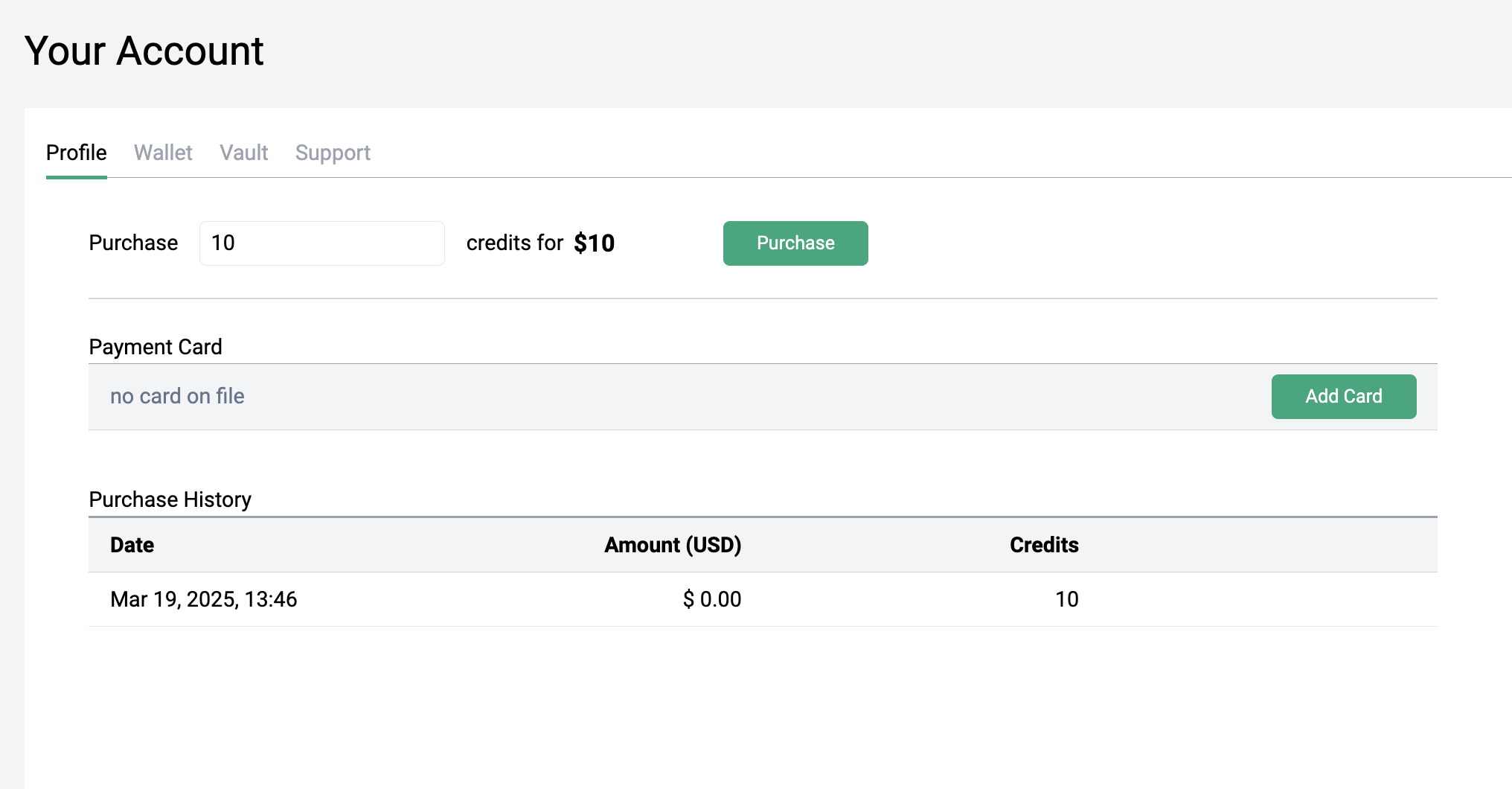
- Enter Your Coupon Code: On the purchase page, type your coupon code in the Add Promotion Code field and click Apply.
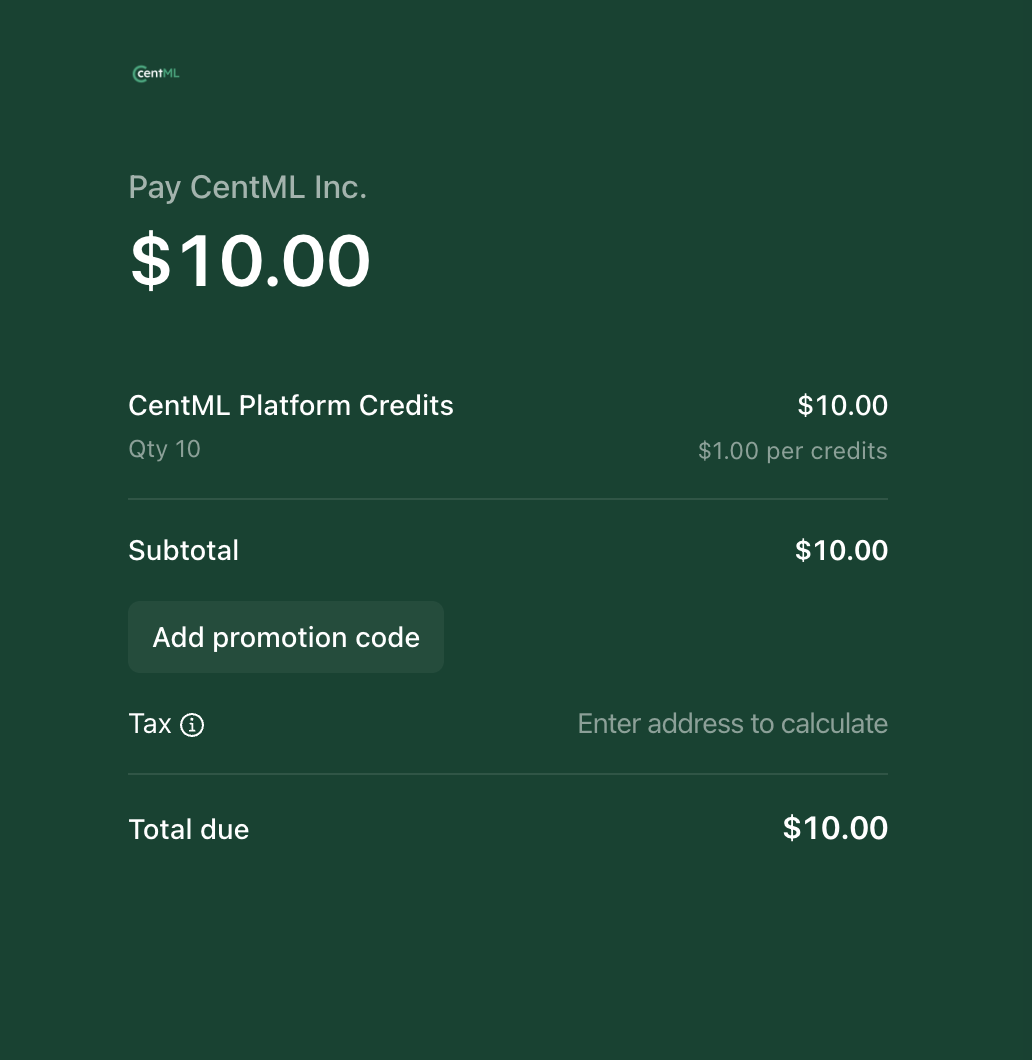
- Complete Your Purchase: Fill out the billing details and click Complete to confirm your redemption.
How to autoload credits on Platform
The Autoload feature ensures your CentML wallet is automatically topped up with credits when your balance drops below a set threshold. This helps maintain uninterrupted access to CentML Platform services.Autoreload operates independently of manual coupon redemptions. Coupons must still be applied manually via the Wallet.
Setting up autoload
- Log In to Your Account: Sign in to the CentML Platform using your account.
- Go to Your Wallet: From your Account page, select Wallet.
- Add a payment method: If you do not already have a card on file, click Add Card
- Enable Autoload Threshold and Amount: Click on the Autoreload checkbox below your payment information to enable autoload. Then, in the Autoload Details section, specify:
- The amount to load (e.g. $10)
- The minimum balance that should trigger the reload (e.g 100 credits)
What’s Next and Additional Resources
Our Services
Learn how to build your AI application using CentML Platform
Clients
How to interact with Platform programmatically
Resources and Pricing
Learn more about pricing for the CentML Platform
Resouces and Pricing
Start Using CentML Managed Modeles in Minutes
Create an Account
Submit a Support Request
The Model Integration Lifecycle
Dive into how CentML can help optimize your Model Integration Lifecycle (MILC).

